View Kaltura Video Analytics
VIEW KALTURA VIDEO ANALYTICS
When you embed Kaltura videos in your Canvas courses using the Embed Kaltura Media tool, you can view analytics to see who has watched your video, number of views, and how much they watched.
1. NAVIGATE TO KALTURA
Open your web browser and navigate to .
2. LOG INTO KALTURA
Click the Login button in the top right corner and select Login from the drop-down menu. Use your FlashLine credentials to log in.
3. ACCESS YOUR "MY MEDIA" PAGE
Click the button that displays your name in the top right of the page, then select My Media from the drop-down menu.
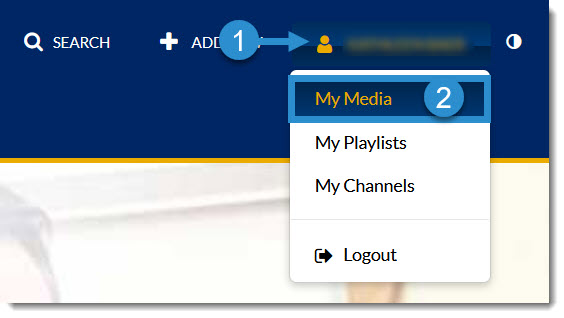
4. ACCESS VIDEO ANALYTICS
Locate the desired video in the list (or use the Search bar at the top of the page to search for the video). Click the Analytics button to the right of the video title.

5. VIEW ANALYTICS REPORT
You can view a variety of analytics about your video on this page. Use the menu in the top right corner to select the date range for which you'd like to view statistics and click Apply.
To see which users have watched the video, scroll down under the embedded video and click the “View Engagement Per User” link. You will be able to see who has viewed the video, how many times they viewed it, and how much of the video they viewed.

Updated September 2022
